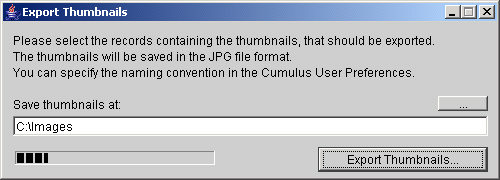

Export Thumbnails Version 1.0
EJaP (Embedded Java PlugIn) for the Canto Cumulus 6 Workgroup / Enterprise Edition or Single User Edition (Mac OS X and Windows)
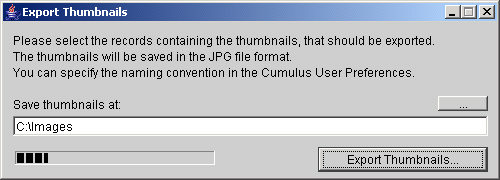
The Export Thumbnails EJaP for Canto Cumulus 6 enables you to export the thumbnail images from all the selected records in a Cumulus catalog into image files on your hard-disk. These images will be created in the JPG file format. You can specify the destination folder and the naming convention used to store the files. You can export single files, a selection of files or all the thumbnails out of the frontmost Cumulus Collection. The name of a thumbnail file can be created based on the name of the original asset or you can specify a new name. In this case a consecutive number is added to the filename. You can specify a method that is used to create the consecutive number by defining a delimiter or the number of leading zeros. If a file already exists in the destination folder, the user will be asked what to do with it or the created files are numbered automatically to allow batch export.
When you download the Export Thumbnails EJaP from the web, you get the file 'ExportThumbnails.zip'. Unpack this file to get the folder 'ExportThumbnails'. If you get the product on CD-ROM, you will find the folder 'ExportThumbnails' in a sub directory. Copy the folder onto your hard-disk into a directory of your choice. In the copied folder you will find the module 'ExportThumbnails.ejp'. Copy this file into the 'ejp' folder in the installation folder of your Cumulus application (Cumulus Client or Single User). Under Windows it is 'C:\Program Files\Canto\Cumulus 6 Workgroup Client\ejp', under Mac OS X it is 'Macintosh HD/Applications/Cumulus 6 Workgroup Client'. The 'ejp' folder of the Cumulus application on Mac OS X can be found in the Cumulus package. You can reach this folder by clicking the mouse-button while holding down the CTRL-key on the Cumulus application. Click on 'Show Package Contents' in the context-menu. This will open a finder-window with a subfolder 'Contents'. In that folder you will find a Mac OS X folder and there you will find the 'ejp' folder in which to copy the 'ExportThumbnails.ejp' file. Restart the Cumulus application to use the Export Thumbnails EJaP, it will show a new menu item in your Cumulus application called 'Export Thumbnails' and have a set of new preferences in the Cumulus application preferences.
The demo version of the software is a fully functional version of the 'Export Thumbnails EJaP', so you can use the demo version to test all the functionality. The number of record thumbnails that you can export with the demo version from a Cumulus catalog is limited to 5 records at a time. You can order a full working version without any limitation of the software here.
To export thumbnails from a Cumulus catalog, please do the following: Export Thumbnails... Specify the path to the folder where you want to create the thumbnail files and start the export. Online Documentation... A dialog gives you access to the online documentation (Internet connection is necessary) and online product information. Info... This dialog provides information about the current version of the EJaP. To open the application preferences, select the menu item 'Edit>Preferences...>User Settings>Export Thumbnails EJaP'. In the application preferences you can specify the file naming convention used for the thumbnail files.There are two main options: Asset Name: the name of the thumbnail file is based on the name of the original asset. The suffix of the original asset is truncated and replaced by the new '.jpg' suffix. If a file with the same name already exists in the target folder, you will be asked what should happen to file if the sub setup is 'ask what to do'. If your sub setup is 'add consecutive number', a consecutive number will be added to the filename automatically to allow saving the thumbnail file in the target folder. You can specify the method use to number the filename in the panel 'Auto-Number'. Use this filename: you can specify a name that is used to create the thumbnail filename (the asset name will be ignored). In this case a consecutive number will be added to every thumbnail filename. In the 'Auto-Number' panel you can specify the method used to create the number that is added to the filename. You can specify the Delimiter used between the name and the consecutive number. You can also specify the Number of Leading Zeros. If you set this parameter to 0, no leading zeros are added. If you want to know, what the filename looks like, you can find an example in the 'Thumbnail Filename Preview' panel. Version 1.0 This is the first version of the Export Thumbnails EJaP released in March 2005.
If you have any further questions or problems with the software, please send an email to support@heymann-consulting.de. We hope our product will increase your productivity in your workflow.
© 2005 Heymann Consulting, Media Asset Management Brandstwiete 36, 20457 Hamburg
Contents
1. Introduction
2. Installation
3. Tryout Version
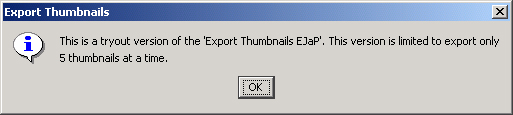
4. Usage
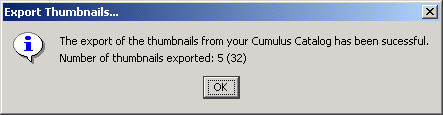
5. Menu Items

6. Application Preferences
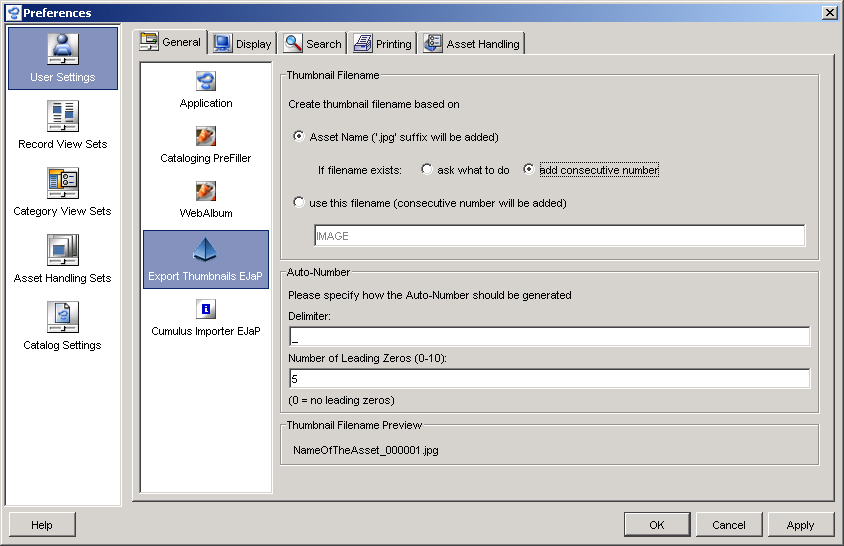
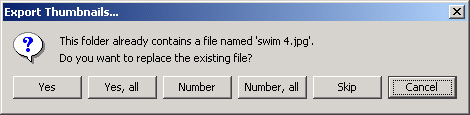
7. Version History
8. Further Information and Support

info@heymann-consulting.de, http://www.heymann-consulting.de