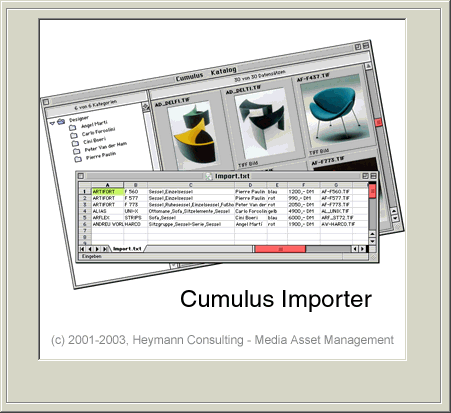

Cumulus Importer Version 3.1
for the Canto Cumulus 5 Workgroup Edition or SingleUser (Windows)
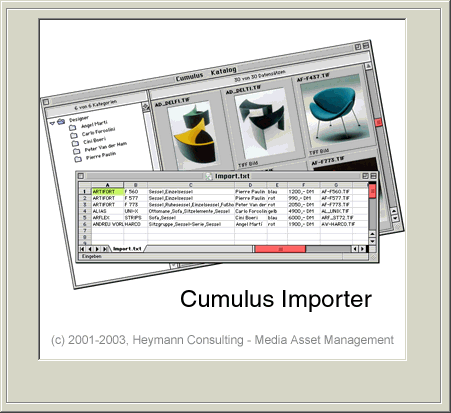
The Cumulus Importer enables you to import information from a text file into a Canto Cumulus catalog (version 5 or higher). With the help of the software you can import information from any other database system, Excel spreadsheet or text list.
The data should be exported from the database system in the standard database export format (database fields delimited by tabulator character). You can assign the information to each and every Cumulus field (record field or category field). The data can imported into text fields, string list fields or into the category list .
To install the software, please use the 'Setup.exe'-Application on the CD-ROM. If you have already installed an older version of the Cumulus Importer on your computer, you have to deinstall the older version before you can install the new one.
The contents of the installation folder:
The demo version of the software ist a fully functional version of the 'Cumulus Importer', so you can use the demo version to test each and every functionality. The number of records that you can import with the demo version into a Cumulus catalog is limited to 5 records per session.
After registering your tryout version on our web server, you will receive a serial number that enables your Cumulus Importer to import 25 records at a time. Please go to our web server and provide your personal data to get your registered demo serial number. In the registered and unregistered tryout version are the menu items to load and store import schemes disabled.
You can order a full working version of the software here.
The Cumulus Importer comes with a set of example files. To test the examples described in this readme file please use the Cumulus catalog 'furniture.ccf', which you can find in the folder 'Examples'. Additionally you will find two text files in the folder with data to import into the catalog.
In the sub folder 'Import scheme files' you will find some examples for field assignments for importing data into a Cumulus catalog. The import scheme files hold assignment information and the path to the textfile. You can only use the import scheme file, if the path to the text file points to the standard installation path 'C:\Programms\Cumulus Importer'. Of course, you can change the path in the import scheme file with every text editor to use the import scheme with the text files in a different location.
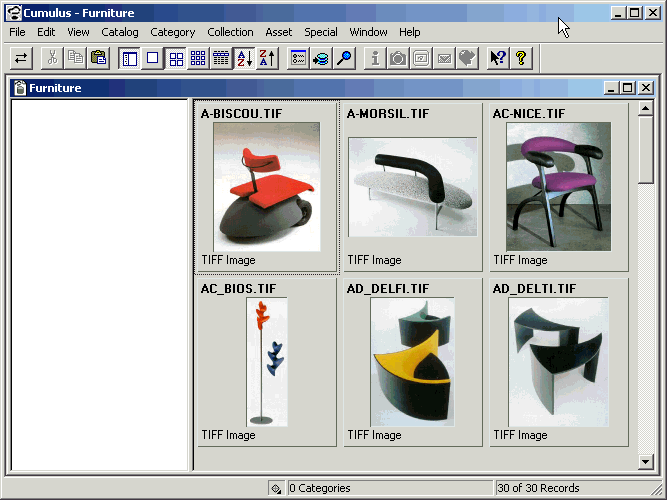
To import information from a text file into a Cumulus catalog with the help of the Cumulus Importer, please do the following:
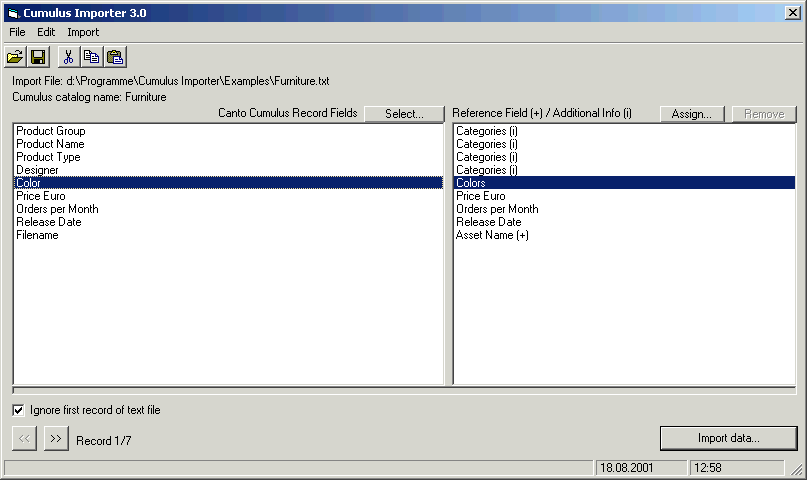
![]()
In the example above text information from the file 'Furniture.txt' is imported into the Cumulus catalog 'Furniture'. The text file contains information about different designer furniture products.
Please select the text file, that contains the data that you want to import into your Cumulus catalog, by using the menu item 'Open...'.
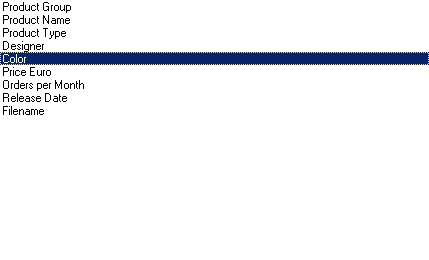
The 'Cumulus Importer' displays the list of the first record of the text file on the left hand side. The field values are separated by tabulator. The first line of the text file is:
Product Group tabulator Product Name tabulator Product Type tabulator Designer tabulator Color tabulator Price Euro tabulator Orders per Month tabulator Release Date tabulator Filename
A lot of database systems use the Tabulator as the field delimiter (even Cumulus while exporting data from a catalog). If your text file uses a Semicolon as the separator, you can change the setup in the options to let the Cumulus Importer work with this type of text file. Often the line of the text file does not contain information that you want to import in your catalog. You can disable the import of the data of the first line by activating the option 'Ignore first record of text file'.
![]()
At the bottom of the dialog you will find the number of records in the text file. Remark: the number of records is always the number of lines in the text file, independant from your selection to ignore the first record or not.
![]()
This example file only contains 6 lines of text that should be imported. You can step through the lines by clicking on the buttons << and >>. In this example the text line holds 9 different fields, delimited by the Tabulator character.
You have to define a relation between a field of the text file and a field in the Cumulus catalog. The relation field is necessary to perform the search for the appropriate records. In our example, the text file holds the name of the file and we can use this information as the relation field for the data import. Select the 9th line of the list, which holds the file name and assign the Cumulus field 'Asset Name' by clicking on the button 'Select...'. Select the menu item 'Relation' to let this assignment be a relation. While importing the data the Cumulus importer will perform a search for 'Asset Name' and import the data into the records found. If no record is found in Cumulus, a message will be added to the log file.
The following information should be imported:
Please select the line that you want to assign a Cumulus field to. Click on the button 'Select...'. You have to decide, if you want to import data into Cumulus record fields or category fields.
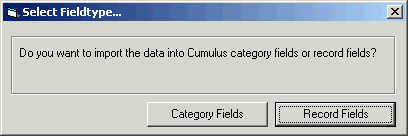
In this example we want to import data into Cumulus record fields. Remark: the Cumulus category list is a virtual record field!
After selecting the field type, you can not change this setup anymore until you restart the application.

The 'Cumulus Importer' would now import field 9 of the text file into the Cumulus record field 'Asset Name'. You can delete this assignment by selecting the appropriate line of the list and clicking the Backspace key.
In this case, we do not want to import field 9 into the field 'Asset Name', but the Cumulus Importer shall use field 9 as a reference field between the text file and the database. You can define the reference by using the menu item 'Import>Reference'. The line is marked with a '+'-character which should indicate that the field is a reference field and is not imported into the catalog but used to find the right records.
For the import of the categories, we select line 1 to 4 at once and click on the button 'Select...' (or double-click on your selection). Please select the record field 'Categories' in the list of fields. The categories should get a master category to structure the category list. You can define the names of the master categories by selecting the menu item 'Import>Additional Information'. In the displayed dialog you can define each master category:
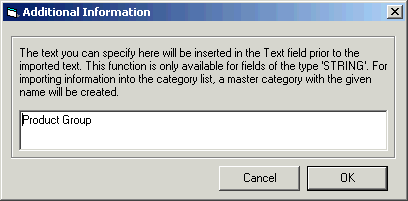
After defining a master category, the line is marked with an '(i)', which should indicate that additional information is available for this field assignment. To find out, which name ist defined, you have to click on the appropriate line and select the menu item 'Import>Additional Information' or double-click on the list entry on the right hand side.
The additional information function is available for category import and for import into text fields. For text fields, the additional information is imported prior to the text from the field of the text file. For further details on this topic, please read and try Example 3.
This import scheme is used and further explained in Example 4.
When opening the Cumulus Field List dialog, the Cumulus Importer reads all the fields from the Cumulus catalog. If you change the field definition of the Cumulus catalog in the meantime, you can update the field list by clicking on the button 'Update...'.

With the help of the 'Cumulus Importer' you can also import data, that will not be imported into Cumulus record fields or category fields. In this case, you do not have to define a relation field. This is when you import data into the category list or into a string list field.
You will find a detailed explaination of what to do in the Example 1 and Example 2.
You can assign each field of the text file to the Cumulus record field 'Categories'. The newly created categories do not have to be assigned to records while they are imported. It is also possible to define master categories. If one field of the text file holds a lot of categories delimited by comma or blank, you can let the Cumulus Importer split the text before importing it as one category.
You will find an example of the import into the category list in Example 2.
With the Cumulus Importer it is also possible to import data into a string list field. It is not necessary that the newly created list entries are assigned to records. Entries will only be added to the list once and they are sorted alphabetically.
You will find an example of the import into a string list field in Example 1.
The 'Cumulus Importer' can also import data into category fields. The steps for the assignment of the import into the category fields is equal to what you have learned before.
If you want to import data into category fields, you have to select the correct Cumulus field type first: Record Fields.
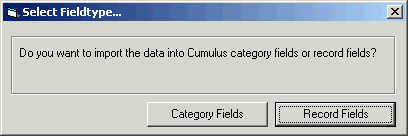
If you want to import data into category fields, you have to define a relation between the data from the text file and the category. In most cases the category name is the right field to use for defining a relation.
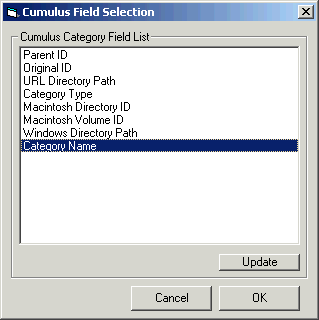
To explain the usage of the Cumulus Importer, the software comes with a set of example files. You will find the example files in the 'Examples' folder of your installation folder (usually ''C:\Program Files\Cumulus Importer\).
Please open the Cumulus example catalog 'Furniture.ccf' that comes with the software. The catalog is also located in the 'Examples' folder. The catalog contains necessary fields and records for the examples. You will find a shortcut to the 'Examples' folder in the 'Programs' menu.
The example catalog contains 4 additional record fields:
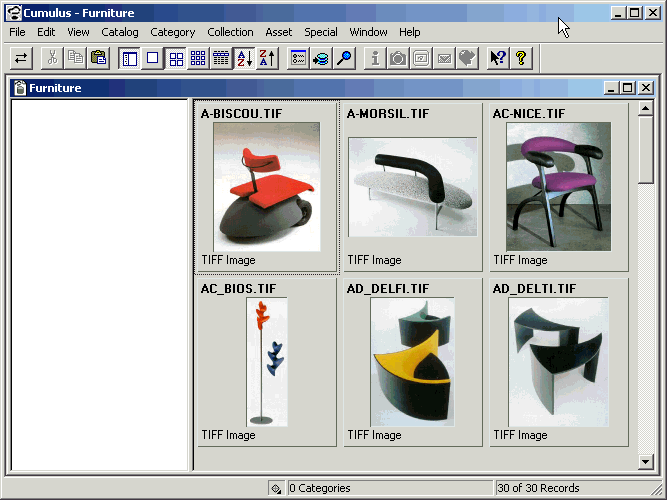
In the subfolder 'Import scheme files' you will find predefined import schemes that make use of the text files and the Cumulus example catalog 'Furniture'. Remark: the import scheme file contains the path to the text file, so if you have installed the software into a different than the standard folder please make sure that you do change the path to the text file in the import scheme file before using it.
In this example a list of colors from a text file should be imported into a Cumulus string list field named 'Colors'. You will find the field assignments necessary for this example in the import scheme file 'Colors import scheme.txt' in the folder 'Import scheme files'.
In the Cumulus example catalog named 'Furniture' you will already find a record field named 'Colors'. It is defined as a string list field. Please change your Cumulus Client or SingleUser setup, so the field is displayed in your information window.
This is what you have to do to make the right assignments inside the Cumulus Importer to import the data (without the help of the import scheme file):
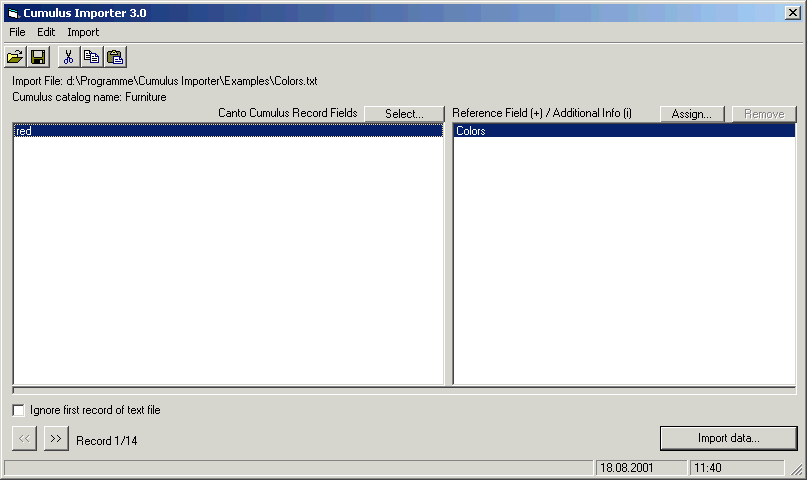
After the data import the string list 'Colors' has the following contents:
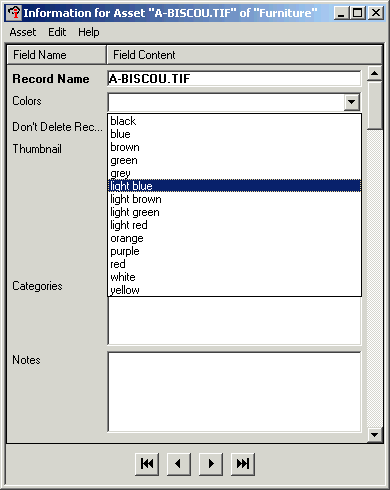
In this example, information from a text file should be imported into the Cumulus category list. The text file 'Furniture.txt' contains information about product groups, product names, product types, the name of the designer and the colors of the product. We want to have all this information as categories in the category list. You will find the field assignments necessary for this example in the import scheme file 'Categories import scheme.txt' in the folder 'Import scheme files'.
This is what you have to do to make the right assignments inside the Cumulus Importer to import the data (without the help of the import scheme file):
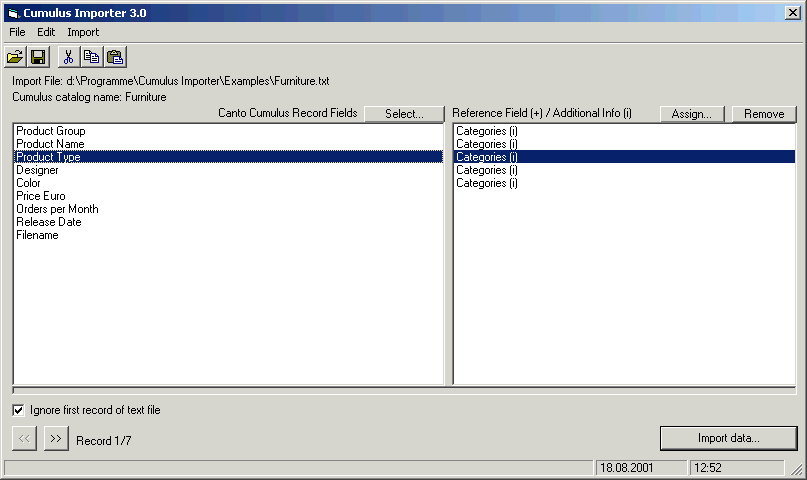
After importing the example data into the catalog 'Furniture' the category list looks like this:
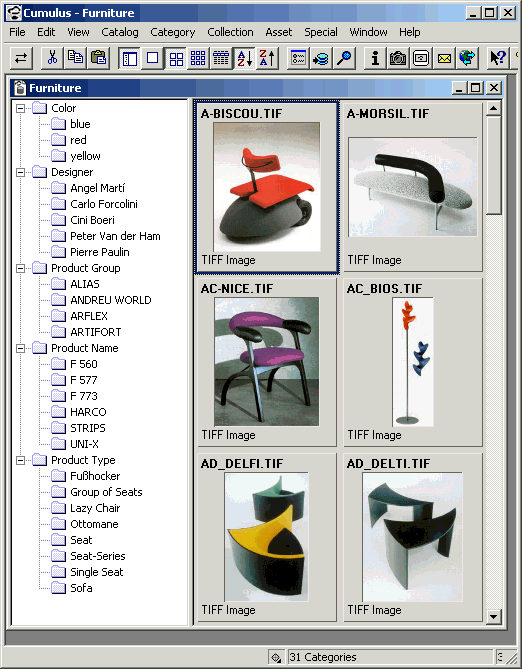
It is also possible to import complete hierarchical category structures. Therefor it is necessary to define a category level delimiter in the application preferences (Default: empty).
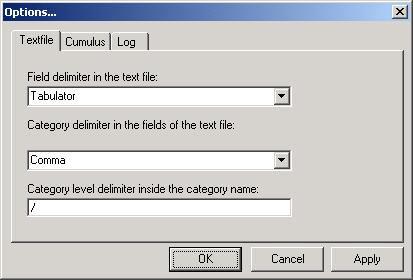
If you import a category where the name contains the delimiter, the string is transformed into single words and a hierarchical structure is created with these categories. If you import a category like
Sports/Water Sports/Swimming
the created structure is like this:
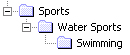
Remark: it is also possible to use this mechanism for creating addtional information to a category (which adds a master category usually). If the additional information contains the delimiter, a category structure is added as a master category for the imported category.
In this example a lot of information from the text file 'Furniture.txt' should be imported into the Cumulus text field named 'Notes'. You will find the field assignments necessary for this example in the import scheme file 'Notes import scheme.txt' in the folder 'Import scheme files'.
In the Cumulus example catalog named 'Furniture' you will already find a record field named 'Notes'. It is defined as a text field. Please change your Cumulus Client or SingleUser setup, so the field is displayed in your information window.
This is what you have to do to make the right assignments inside the Cumulus Importer to import the data (without the help of the import scheme file):
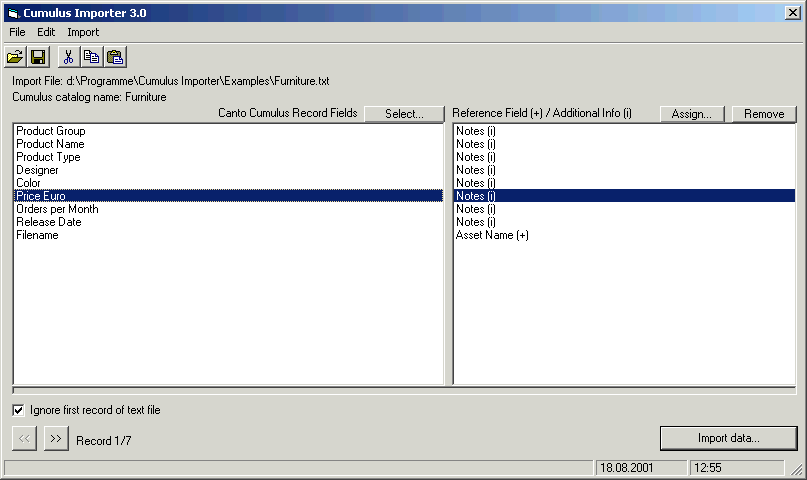
After importing the data, the 'Notes' field of the catalog 'Furniture' has the following contents:
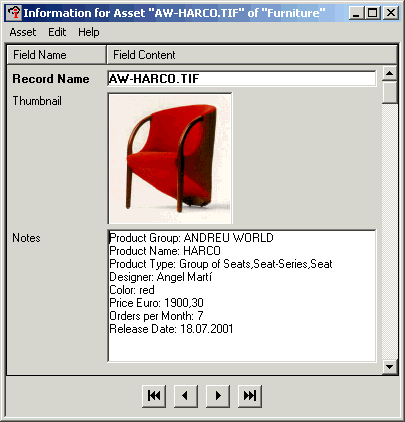
In this example, information from the text file 'Furniture.txt' should be imported into different Cumulus record fields in one step (different record fields and the category list). You will find the field assignments necessary for this example in the import scheme file 'All fields import scheme.txt' in the folder 'Import scheme files'.
This is what you have to do to make the right assignments inside the Cumulus Importer to import the data (without the help of the import scheme file):
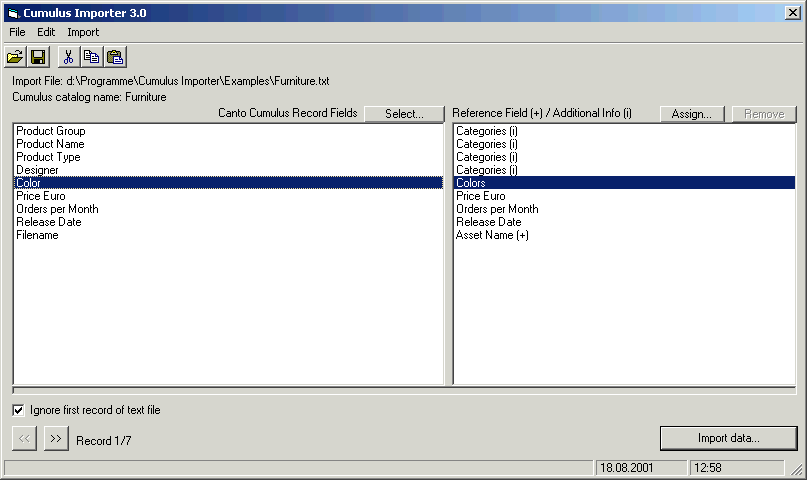
After importing the data, the catalog 'Furniture' has the following contents:
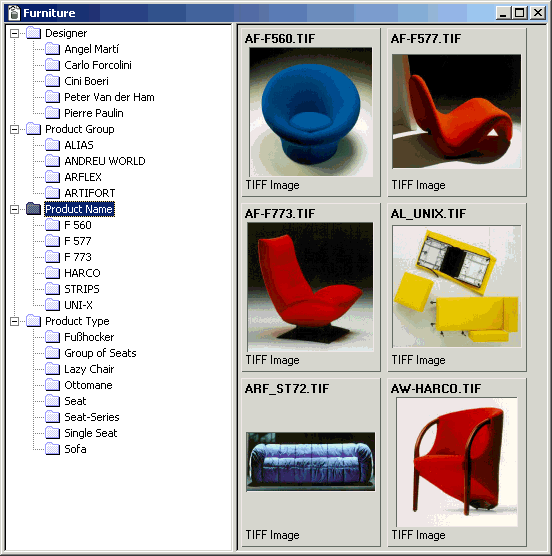
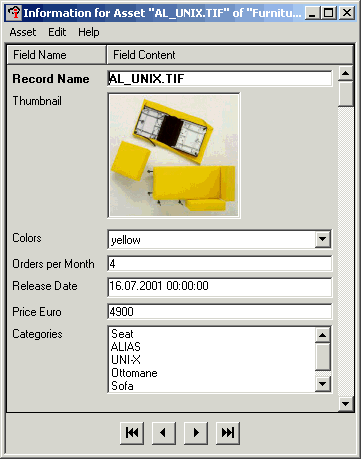
It is also possible to import complete hierarchical category structures. Therefor it is necessary to define a category level delimiter in the application preferences (Default: empty).
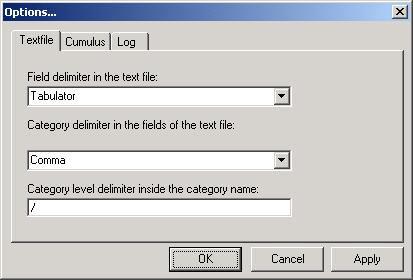
If you import a category where the name contains the delimiter, the string is transformed into single words and a hierarchical structure is created with these categories. If you import a category like
Sports/Water Sports/Swimming
the created structure is like this:
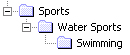
Remark: it is also possible to use this mechanism for creating addtional information to a category (which adds a master category usually). If the additional information contains the delimiter, a category structure is added as a master category for the imported category.
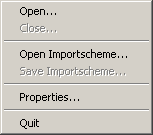
Open the text file, which holds the informationen that you want to import into a Cumulus catalog.
You can close the text file, which holds the informationen that you want to import into a Cumulus catalog. All the field assignments in the main window will be lost, if you do not have saved the assignments in an import scheme file.
You can open an import scheme file, which holds information about the text file, the Cumulus catalog and the field assignments. After loading an import scheme file you can immediately start importing the data into the Cumulus catalog.
You can save all your preferences including the field assignments, name and path of the text file, the name of the Cumulus catalog and all the application preferences into an import scheme file. You will be asked to specify the name of the file. You can save it in each and every folder, but we recommend to save the file in the 'Import scheme files' folder.
In the Preferences dialog you can define the basic preferences of the application. You will find more information about all the preferences in Chapter 7.
If you want to quit the application, you will be asked if you want to save your setup into an import scheme file.
If you have selected a single field (a single line in the field list), the menu item 'Reference' will be active and you can define a reference between a field of the text file and one of the Cumulus fields. If you have defined a field to be a reference field, the information from the text file will not be imported but will be used to find the appropriate record(s) oder category(ies).
If you import data into the category list or into text fields, you can add additional information to the data that is imported. If you import data into the category list, the additional information will be used to create a master category. All the newly created categories will be created as sub categories of the master category.
If you import data into a text field, the additional information will be inserted prior to the data while importing into the record field or category field. It is possible to import a lot of different information into the same text field and structure the imported data with the help of the additional information functionality (see example).

The license dialog holds information about your version of the Cumulus Importer. Please provide a valid serial number to use all the functionality of the product.
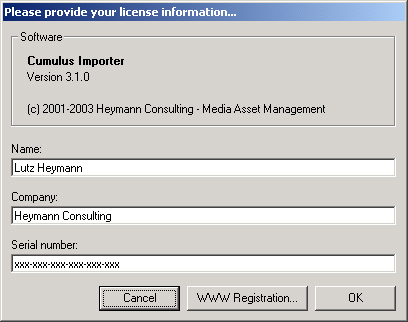
The tryout version is limited to import 5 records at a time. You can register your demo version on our website and receive a serial number that enables your Cumulus Importer to import up to 25 records at a time.
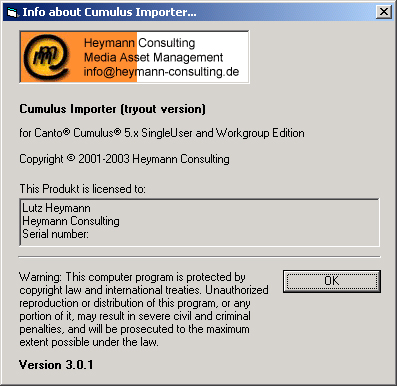
The info dialog displays the current version and registration information of your Cumulus Importer application.
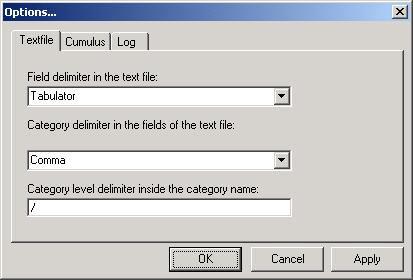
The field delimiter separates the fields in the text file. You can select 'Tabulator' or 'Semicolon'. The commonly used field delimiter is 'Tabulator'.
The category delimiter seperates words in a field of the text file. If you want to import the words as single categories and they are delimited by Comma or Space, the Cumulus Importer will split the text of the field before creating new categories.
With the help of this parameter you can create hierarchical category lists:
Category Level Delimiter: /
Category name to import: Sports/Water Sports/Swimming
If you have defined '/' as the category level, this example category will be imported like this: 'Sports' will be created as a master category and 'Water Sports' will be imported as its sub category. 'Swimming' will be imported as a sub category to 'Water Sports'.
Remark: the same mechanism is used while defining additional information to categories. If the additional information contains the category level delimiter, a hierarchical category structure will be created instead of just one category with the given name.
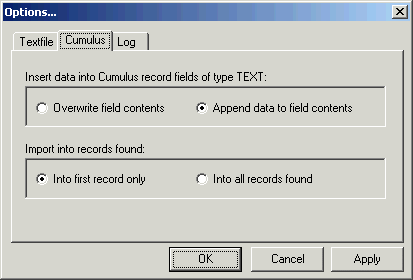
When importing data into a text field, the Cumulus Importer can overwrite the contents of the field or add the text to the contents.
Select 'Overwrite', if the new text shall replace the text in the field of the record or category. Select 'Append', if the new text shall be appended to the text in the field of the record.
The Cumulus Importer performs a search for all the records or categories that match the defined relation between the catalog and the text file. In this option you can define if the data shall be imported into the first found record/category or into all found records/categories.
Select 'First Record only', if you want the data to be imported only into the first found record. Select 'All records', if you want the data to be imported into all found records.
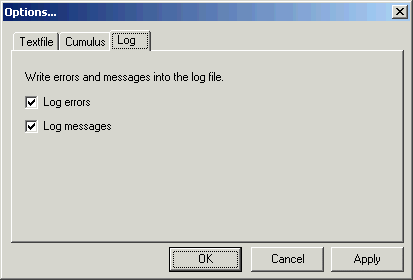
If you select this option, all error messages are saved in a log file. This option should always be active.
If you select this option, all common messages are saved in a log file. The common messages might give you more information in case the data is not imported as expected.
Version 3.1
Version 3.0.1
Version 3.0
The version 3.0 is the first version of the Cumulus Importer for Windows. The first versions of the Cumulus Importer (1.0, 2.0 and 2.5) have been released for MacOS.
If you have any further questions or problems with the software, please send an email to support@heymann-consulting.de. If you have any problems to define the right assignments for your specific needs, please send an example file so we can help you define the field assignments for the Cumulus Importer.
We hope our product will increase your productivity in your workflow.

(c) 2001-2003 Heymann Consulting, Softwareberatung für Media Management
Falkenried 1, 20251 Hamburg
info@heymann-consulting.de, http://www.heymann-consulting.de